Can’t find the icon for the favorites import / export again? I forget this quite frequently. You have to use the Favorites Palette – this option is not available in the tool dialogs!
Here’s a full step-by-step guide. It’s the easiest way to transfer favorite settings between projects or different computers.
Step-By-Step Guide
Export
- Open the Favorites Palette
- Select the favorite you want to export
- Click on the gear icon on the top right of the palette and then choose Import/Export…
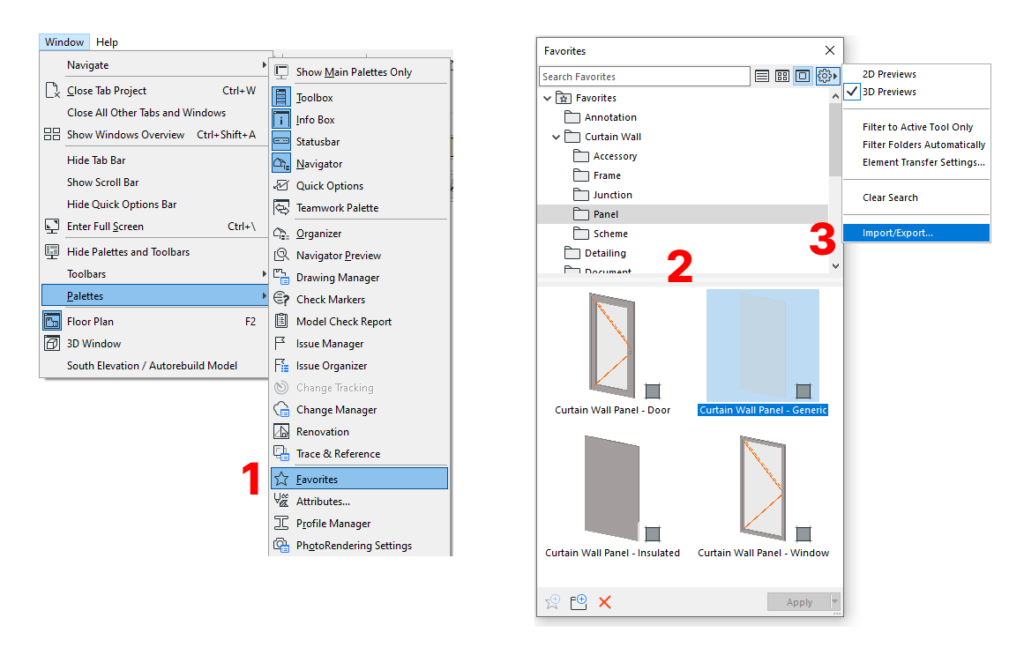
Never miss Add-On updates, special price offers or an article! Sign up for the newsletter and you’ll receive roughly one mail per week from me (occasionally more when there’s a special price upcoming).
- Select the export settings and click the Export… button
- Choose a name and save
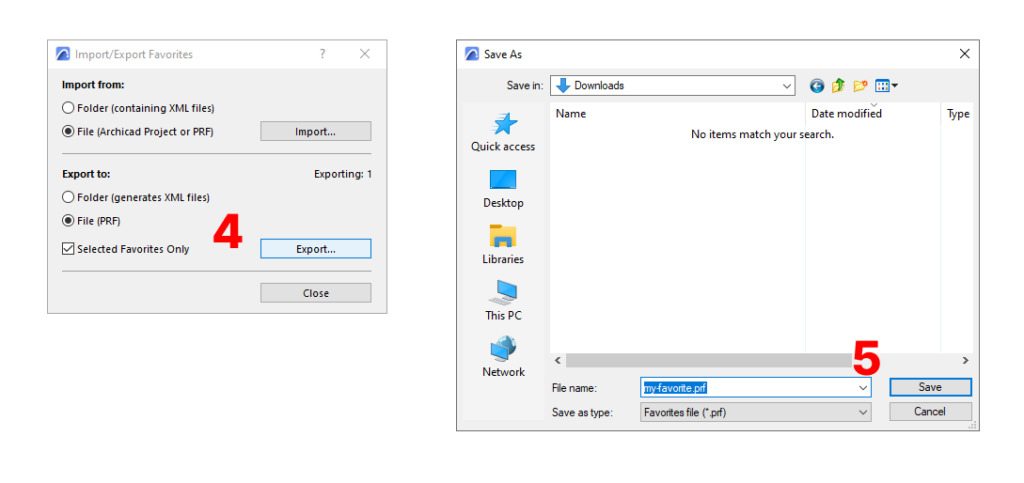
Import
- Get back to the Import/Export Dialog, choose the file type you used for export and click the Import… Button
- Select the file to import and open it
- Choose how you want to import the content of the file
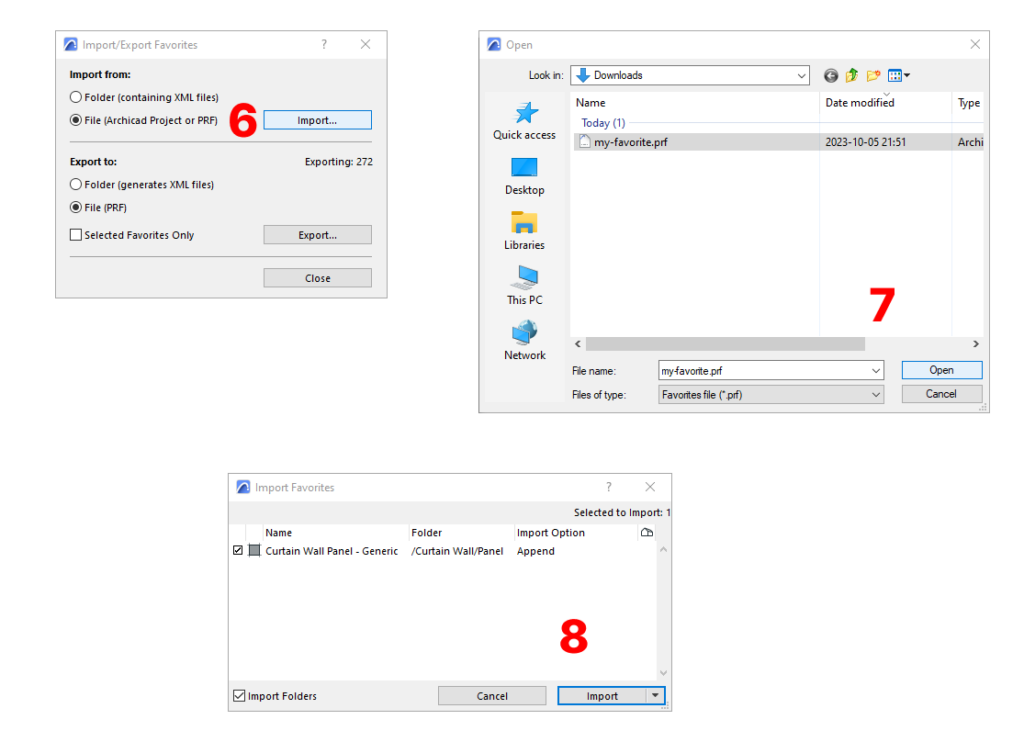
Leave a Reply